- Welcome to Visio Guy.
Recent posts
#1
Shapes & Templates / Re: Grouped Shapes WILL NOT GL...
Last post by wapperdude - May 23, 2024, 09:27:08 PMI need to get a life...
Well, for those who don't want the restrictions of combining, there is a work-around. It might be a bit tedious. It uses code and the Cell.GlueTo connection point method. (Edit: BTW, forgot to mention, that the combining approach as indicated by Nikolay, does work to reduce shape count and allow manual gluing to take place.)
The process involves adding an outward connection point to the large grouped array of shapes. In this example, there are 51 shapes. The 51st is a large shape, converted to group. The remaining 50 are added to this lg shape. It has the connection point. A small circular shape has inward connection point. The circular shape remains stationary, the grouped shape is moved such that its connection point glues to the circle's. Doing this manually fails. Doing this with code works. The tedious part is that the group shape must be moved precisely such that its connection point aligns with the circle's.
The attachment contains the shapes and the code. The code is actually quite simple. The shapeID's are hard coded for this proof of concept. Also, the coordinates of the LocPins are set to coincide with the respective connection points to simplify the movement positioning.
Well, for those who don't want the restrictions of combining, there is a work-around. It might be a bit tedious. It uses code and the Cell.GlueTo connection point method. (Edit: BTW, forgot to mention, that the combining approach as indicated by Nikolay, does work to reduce shape count and allow manual gluing to take place.)
The process involves adding an outward connection point to the large grouped array of shapes. In this example, there are 51 shapes. The 51st is a large shape, converted to group. The remaining 50 are added to this lg shape. It has the connection point. A small circular shape has inward connection point. The circular shape remains stationary, the grouped shape is moved such that its connection point glues to the circle's. Doing this manually fails. Doing this with code works. The tedious part is that the group shape must be moved precisely such that its connection point aligns with the circle's.
The attachment contains the shapes and the code. The code is actually quite simple. The shapeID's are hard coded for this proof of concept. Also, the coordinates of the LocPins are set to coincide with the respective connection points to simplify the movement positioning.
#2
Shapes & Templates / Re: Grouped Shapes WILL NOT GL...
Last post by wapperdude - May 23, 2024, 05:32:09 PMFor those unfamiliar with the "combining" technique, it needs to be pointed out that all "shapes" combined into a single, multiple geometry construct inherit identical formatting features. That is, they no longer have individual, unique values for fill coloring, line style formats, etc. For example, if one has bold, blue lines, all will have bold blue lines. So, plan ahead when combining. It may not be a satisfactory, global/universal solution.
#3
Shapes & Templates / Re: Grouped Shapes WILL NOT GL...
Last post by Nikolay - May 23, 2024, 03:20:53 PM@Scott10284
Sure, you cna use "Open Group" from the context menu to edit the contents of a group without ungrouping.
Sure, you cna use "Open Group" from the context menu to edit the contents of a group without ungrouping.
#4
Shapes & Templates / Re: Grouped Shapes WILL NOT GL...
Last post by Scott10284 - May 23, 2024, 01:50:48 PMSo my overall shape count is just north of 50 right now. I can use the "combine" function to combine like shapes as @Nikolay suggested.
The issue I am having with doing this, is that when I combine the shapes within the overall grouping, it removes the combined shape from the group. Ungrouping everything to get this combined shape back in will break alot of functions that I have coded via the overall group's shapesheet.
Is there a way to add a shape to an existing grouping without ungrouping / regrouping with the new part added to the regrouping?
The issue I am having with doing this, is that when I combine the shapes within the overall grouping, it removes the combined shape from the group. Ungrouping everything to get this combined shape back in will break alot of functions that I have coded via the overall group's shapesheet.
Is there a way to add a shape to an existing grouping without ungrouping / regrouping with the new part added to the regrouping?
#5
Shapes & Templates / Re: Grouped Shapes WILL NOT GL...
Last post by Nikolay - May 23, 2024, 08:36:23 AM@Scott10284
Yes I confirm. For me, it is 49 shapes though (i.e. works up to 49 shapes inclusive, from 50 it does not)
One idea could be to simplify your shape (i.e. do not build your shape using groups, but instead just use multiple geometry sections of a single shape)
That is, use "combine" not "group" to build your shapes. That is also much more efficient from the performance point of view.
Just to clarify the issue for anyone interested:
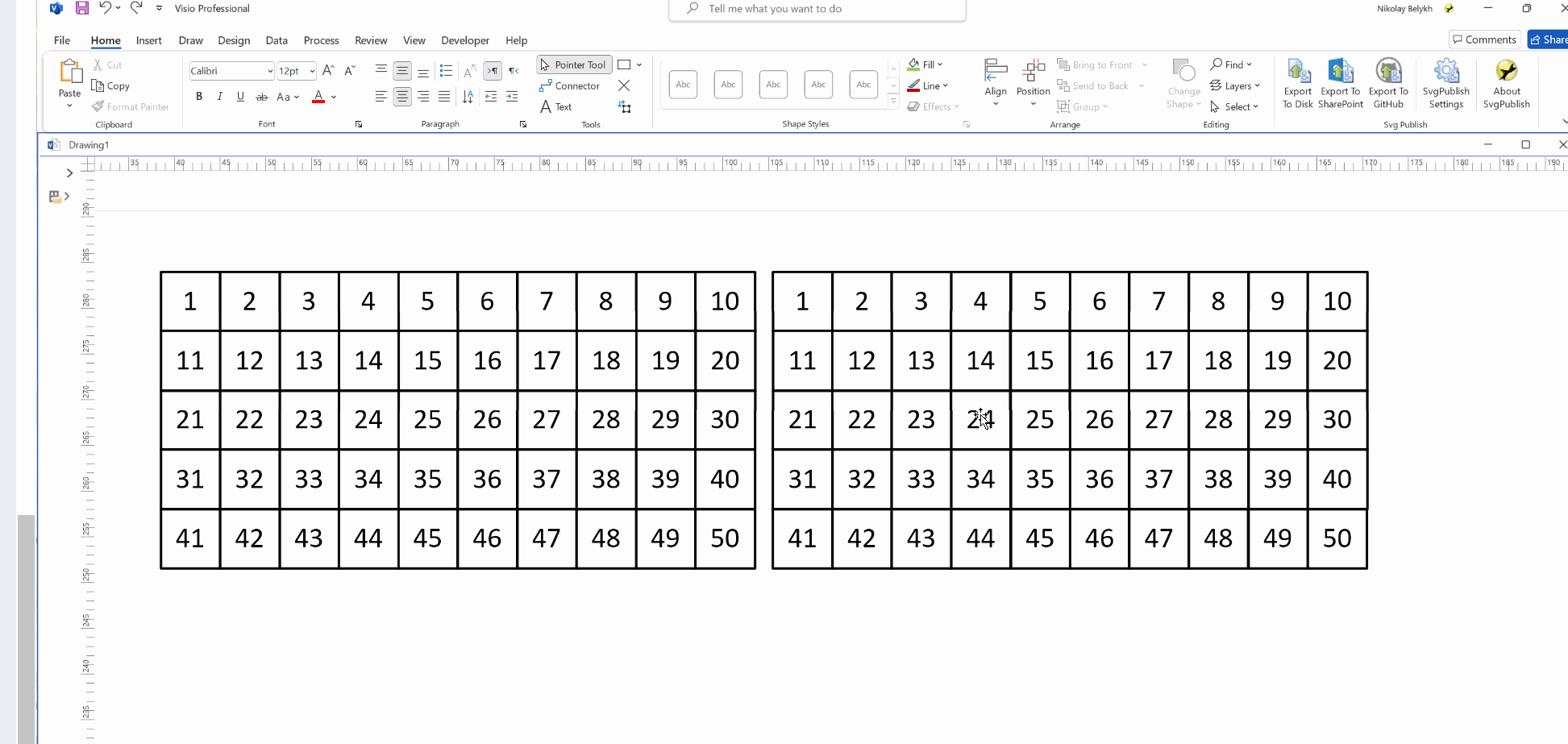
Yes I confirm. For me, it is 49 shapes though (i.e. works up to 49 shapes inclusive, from 50 it does not)
One idea could be to simplify your shape (i.e. do not build your shape using groups, but instead just use multiple geometry sections of a single shape)
That is, use "combine" not "group" to build your shapes. That is also much more efficient from the performance point of view.
Just to clarify the issue for anyone interested:
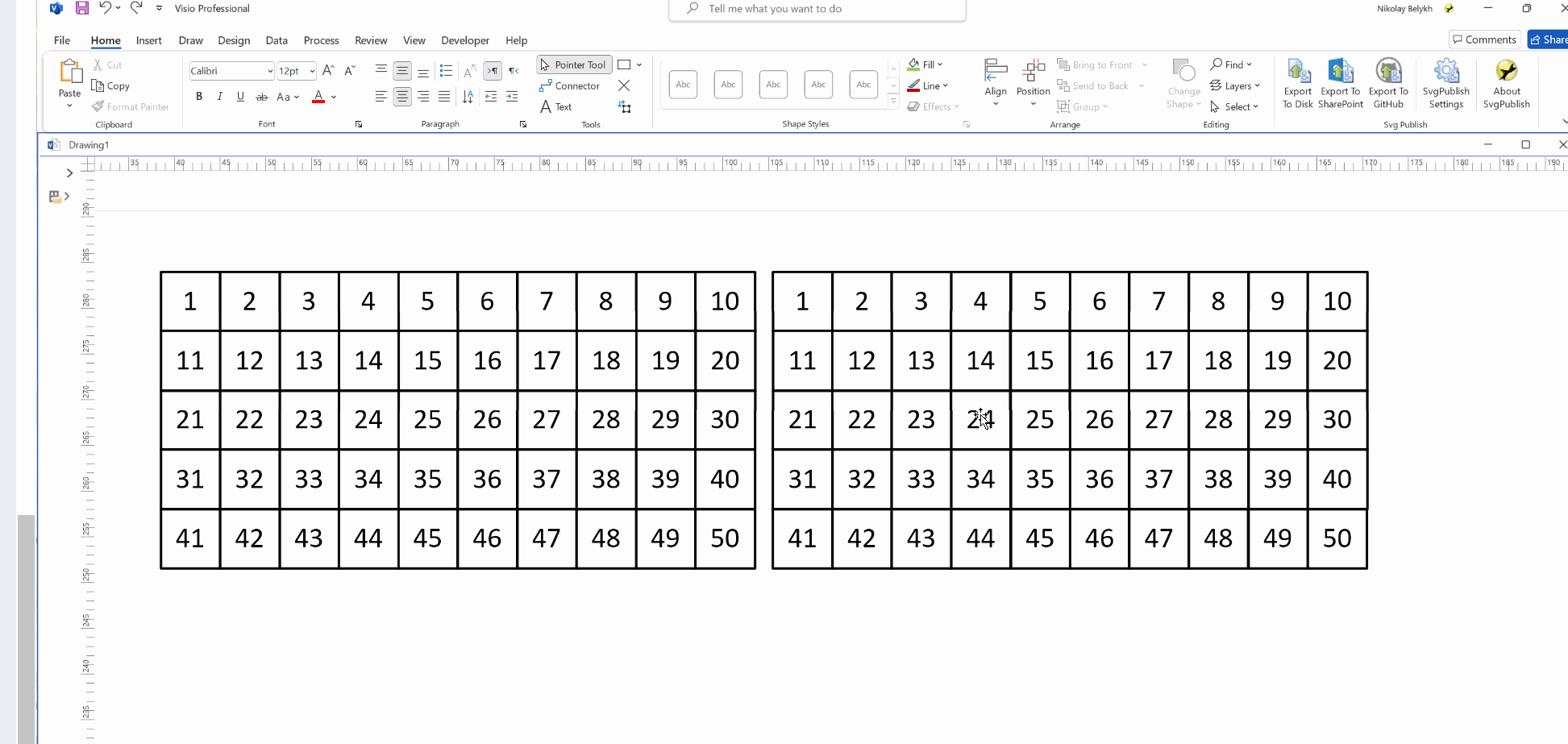
#6
Programming & Code / Re: Testing row type, before t...
Last post by Surrogate - May 23, 2024, 07:42:06 AMIn the paper book Visio 2003 Developer's Survival Pack by Graham Wideman, I found table 36-8. There I found that visTagCnnctPt and other rows were added in the Visio 06 version.
The Visio History table indicates that version 06 was released in August 1999, before MS acquired Visio!
The Visio History table indicates that version 06 was released in August 1999, before MS acquired Visio!
#7
Shapes & Templates / Re: Grouped Shapes WILL NOT GL...
Last post by wapperdude - May 23, 2024, 02:53:56 AMAh. Could also glue using walking glue, and glue a 2D shape to the grouped shape. What did not work was gluing the group shape to a 2D shape.
#8
Shapes & Templates / Re: Grouped Shapes WILL NOT GL...
Last post by wapperdude - May 22, 2024, 10:35:45 PMI don't recall what the limit is, but I did a grouping that had 50+ shapes. I was able to add a connection point, and glue a connector to it and glue a 2nd connector without a connection point with Glue to shape enabled.
Need more info.
1) are you gluing connector to this shape?
2) are trying to glue it and another 2D shape.
3) are there 1D shapes (lines / connectors) between the children shapes that aren't part of your 48 count value?
4) how is the group formed? That is, how is the top level shape defined? There must be a tangible shape for the connection point.
Need more info.
1) are you gluing connector to this shape?
2) are trying to glue it and another 2D shape.
3) are there 1D shapes (lines / connectors) between the children shapes that aren't part of your 48 count value?
4) how is the group formed? That is, how is the top level shape defined? There must be a tangible shape for the connection point.
#9
Shapes & Templates / Grouped Shapes WILL NOT GLUE!!...
Last post by Scott10284 - May 22, 2024, 08:11:46 PMI recently created a rather large smart shape, which is an assembly of grouped shaped with many features.
The overall shape has 1 connection point that I intended to glue to other connection points, but it is not working.
Further investigation suggests that visio stops gluing shapes together via connection points if your shape is over a certain number of grouped objects. My tests shows that when more than 48 objects are grouped together. visio will no longer allow you to glue that shape via connection points.
Can anyone confirm this and is there a way around it?
The overall shape has 1 connection point that I intended to glue to other connection points, but it is not working.
Further investigation suggests that visio stops gluing shapes together via connection points if your shape is over a certain number of grouped objects. My tests shows that when more than 48 objects are grouped together. visio will no longer allow you to glue that shape via connection points.
Can anyone confirm this and is there a way around it?
#10
Programming & Code / Re: Testing row type, before t...
Last post by wapperdude - May 22, 2024, 02:24:12 PMQuote from: Surrogate on May 22, 2024, 09:52:35 AMI am sure for 119%! Because 99% of all Visio users dont use Named connection points.
The rarest users add/remove rows line by line in that section
...And even more rare are users that use shape.RowType to change the "kind" of row.
What I found is using visTagCnnctPt rarely works, but rather, it almost always produces an error. Fortunately, substituting "0" for that seems to always work.
Most incredibly, why did Visio even bother to differentiate between named and unnamed row types in the Connection Points section? Merely to make the D-cell accessible?!? Seems unnecessary. Make them always nameable. Just allow D-cell to be 100% accessible. Especially, considering that once any one row is named, then that ability is always available for all existing and newly added rows...whether or not the User chooses to do so. (After all, that's how other sections work.).
Finally, the only real point to this named row stuff is to traumatize. The User! To that end, I say... Name them! Name them all!!!
Yeah. How UN-likely that M$ will ever change this??? ..."to infinity and beyond!"
