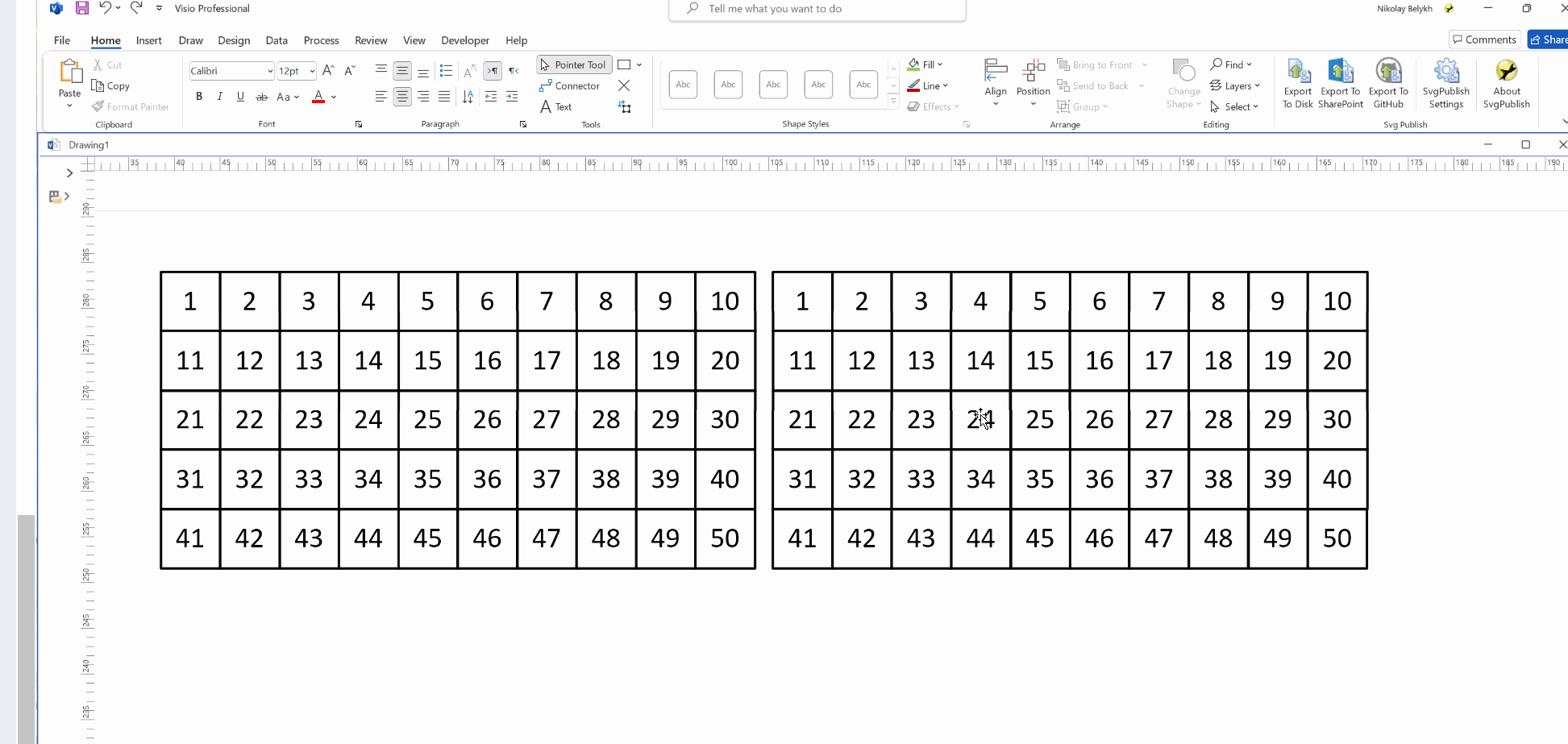- Welcome to Visio Guy.
Recent posts
#1
Programming & Code / Looking for a list of dictiona...
Last post by VisioForHVAC - Today at 03:28:23 PMI have a custom shape that identifies a part that needs to be ordered and added to the bill of material for the project. The shape has the following shape data fields, TAG, PART NO, QTY, MANUFACTURER, and DESCRIPTION. I am working on a VBA script that reads through all of these shapes and combines it into one list. Eventually I will want to export that list to Excel. I'm probably thinking a csv for that, but I haven't gotten there yet.
Right now, I use a separate dictionary for each shape data field. I use the "PART NO" entry as the key to keep them organized. I feel like this isn't very efficient and there is probably a better solution that I'm not thinking of. What I really want is a list of dictionaries with multiple key value pairs. Below is what I would do in python. Is there any way to do something similar to this in VBA? Does anyone have advice on a better approach? I'm still fairly new to VBA so any input is welcome.
Right now, I use a separate dictionary for each shape data field. I use the "PART NO" entry as the key to keep them organized. I feel like this isn't very efficient and there is probably a better solution that I'm not thinking of. What I really want is a list of dictionaries with multiple key value pairs. Below is what I would do in python. Is there any way to do something similar to this in VBA? Does anyone have advice on a better approach? I'm still fairly new to VBA so any input is welcome.
Code Select
ls = [
{"tag": "A", "partNO": "a", "qty": "1", "manuf": "Manuf A", "description": "the letter a"},
{"tag": "B", "partNO": "b", "qty": "1", "manuf": "Manuf B", "description": "the letter b"},
{"tag": "C", "partNO": "c", "qty": "1", "manuf": "Manuf C", "description": "the letter c"},
]
print(ls)Code Select
Public Sub test()
Dim vPage As Visio.Page
Set vPage = ActivePage
Dim shp As Visio.Shape
Dim tag As String
Dim partNo As String
Dim qty As Integer
Dim manuf As String
Dim desc As String
Dim tagDict As New Dictionary
Dim partNoDict As New Dictionary
Dim qtyDict As New Dictionary
Dim manufDict As New Dictionary
Dim descDict As New Dictionary
For Each shp In vPage.Shapes
If shp.CellExistsU("Prop.testTag" & THePropertyName, 0) Then
tag = UCase(shp.CellsU("Prop.tag").ResultStr(visNone))
partNo = UCase(shp.CellsU("Prop.PartNo").ResultStr(visNone))
qty = shp.CellsU("Prop.qty.Value").ResultInt(visNone, 0)
manuf = UCase(shp.CellsU("Prop.manuf").ResultStr(visNone))
desc = UCase(shp.CellsU("Prop.descr").ResultStr(visNone))
If partNoDict.Exists(partNo) Then
qtyDict(partNo) = qtyDict(partNo) + qty
Else
tagDict.Add partNo, tag
partNoDict.Add partNo, partNo
qtyDict.Add partNo, qty
manufDict.Add partNo, manuf
descDict.Add partNo, descDict
End If
End If
Next
End Sub
#2
ShapeSheet & Smart Shapes / Formula Not Updating
Last post by VisioForHVAC - Today at 03:03:40 PMI have a custom shape with a shape data field where the user can enter text that shows upon the shape. I want the shape size to automatically adjust based on the length of the text. I used the following equitation in the Shape Transform -> Width section, "=GUARD(FLOOR(TEXTWIDTH(Prop.BomTag)+0.25,0.25))." This appears to work but for some reason it doesn't always update. I have to put the same text in multiple times to get the shape to re-size. I'm curious if anyone knows why it doesn't update automatically or advice on a better approach.
#3
General Visio / Re: Keep drawing maximized whe...
Last post by Yacine - May 27, 2024, 08:28:36 PMMy left foot was aching yesterday. 

#4
General Visio / Re: Keep drawing maximized whe...
Last post by YossiD - May 27, 2024, 12:42:07 PMOk, now it has started working the way I want, but I have no idea why, as I didn't change anything. Can someone explain this?
#5
General Visio / Keep drawing maximized when op...
Last post by YossiD - May 27, 2024, 12:36:57 PMWhen I open a shapesheet, the drawing window reduces to half height, and I have to "re-maximize" it after closing the shapesheet (quite annoying). Is there a way to keep the drawing window maximized, with the shapesheet opening in its own smaller window over the drawing? I'm pretty sure it worked that way for me in the past, but I can't find a setting for it.
Alternatively, is there a way to get the drawing window to automatically "re-maximize" when closing the shapesheet?
I am in Visio 2013.
Alternatively, is there a way to get the drawing window to automatically "re-maximize" when closing the shapesheet?
I am in Visio 2013.
#6
Shapes & Templates / Re: Grouped Shapes WILL NOT GL...
Last post by wapperdude - May 23, 2024, 09:27:08 PMI need to get a life...
Well, for those who don't want the restrictions of combining, there is a work-around. It might be a bit tedious. It uses code and the Cell.GlueTo connection point method. (Edit: BTW, forgot to mention, that the combining approach as indicated by Nikolay, does work to reduce shape count and allow manual gluing to take place.)
The process involves adding an outward connection point to the large grouped array of shapes. In this example, there are 51 shapes. The 51st is a large shape, converted to group. The remaining 50 are added to this lg shape. It has the connection point. A small circular shape has inward connection point. The circular shape remains stationary, the grouped shape is moved such that its connection point glues to the circle's. Doing this manually fails. Doing this with code works. The tedious part is that the group shape must be moved precisely such that its connection point aligns with the circle's.
The attachment contains the shapes and the code. The code is actually quite simple. The shapeID's are hard coded for this proof of concept. Also, the coordinates of the LocPins are set to coincide with the respective connection points to simplify the movement positioning.
Well, for those who don't want the restrictions of combining, there is a work-around. It might be a bit tedious. It uses code and the Cell.GlueTo connection point method. (Edit: BTW, forgot to mention, that the combining approach as indicated by Nikolay, does work to reduce shape count and allow manual gluing to take place.)
The process involves adding an outward connection point to the large grouped array of shapes. In this example, there are 51 shapes. The 51st is a large shape, converted to group. The remaining 50 are added to this lg shape. It has the connection point. A small circular shape has inward connection point. The circular shape remains stationary, the grouped shape is moved such that its connection point glues to the circle's. Doing this manually fails. Doing this with code works. The tedious part is that the group shape must be moved precisely such that its connection point aligns with the circle's.
The attachment contains the shapes and the code. The code is actually quite simple. The shapeID's are hard coded for this proof of concept. Also, the coordinates of the LocPins are set to coincide with the respective connection points to simplify the movement positioning.
#7
Shapes & Templates / Re: Grouped Shapes WILL NOT GL...
Last post by wapperdude - May 23, 2024, 05:32:09 PMFor those unfamiliar with the "combining" technique, it needs to be pointed out that all "shapes" combined into a single, multiple geometry construct inherit identical formatting features. That is, they no longer have individual, unique values for fill coloring, line style formats, etc. For example, if one has bold, blue lines, all will have bold blue lines. So, plan ahead when combining. It may not be a satisfactory, global/universal solution.
#8
Shapes & Templates / Re: Grouped Shapes WILL NOT GL...
Last post by Nikolay - May 23, 2024, 03:20:53 PM@Scott10284
Sure, you cna use "Open Group" from the context menu to edit the contents of a group without ungrouping.
Sure, you cna use "Open Group" from the context menu to edit the contents of a group without ungrouping.
#9
Shapes & Templates / Re: Grouped Shapes WILL NOT GL...
Last post by Scott10284 - May 23, 2024, 01:50:48 PMSo my overall shape count is just north of 50 right now. I can use the "combine" function to combine like shapes as @Nikolay suggested.
The issue I am having with doing this, is that when I combine the shapes within the overall grouping, it removes the combined shape from the group. Ungrouping everything to get this combined shape back in will break alot of functions that I have coded via the overall group's shapesheet.
Is there a way to add a shape to an existing grouping without ungrouping / regrouping with the new part added to the regrouping?
The issue I am having with doing this, is that when I combine the shapes within the overall grouping, it removes the combined shape from the group. Ungrouping everything to get this combined shape back in will break alot of functions that I have coded via the overall group's shapesheet.
Is there a way to add a shape to an existing grouping without ungrouping / regrouping with the new part added to the regrouping?
#10
Shapes & Templates / Re: Grouped Shapes WILL NOT GL...
Last post by Nikolay - May 23, 2024, 08:36:23 AM@Scott10284
Yes I confirm. For me, it is 49 shapes though (i.e. works up to 49 shapes inclusive, from 50 it does not)
One idea could be to simplify your shape (i.e. do not build your shape using groups, but instead just use multiple geometry sections of a single shape)
That is, use "combine" not "group" to build your shapes. That is also much more efficient from the performance point of view.
Just to clarify the issue for anyone interested:
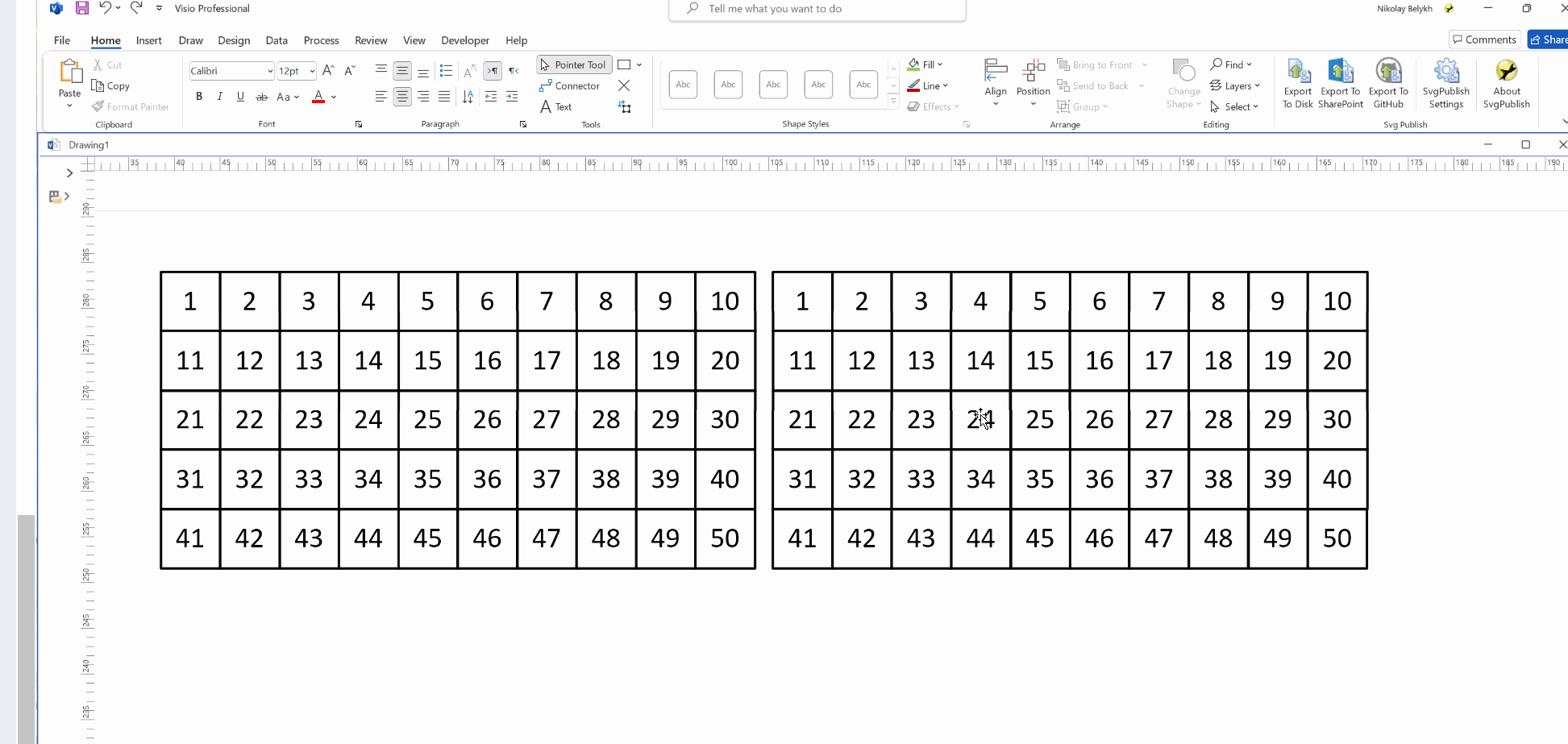
Yes I confirm. For me, it is 49 shapes though (i.e. works up to 49 shapes inclusive, from 50 it does not)
One idea could be to simplify your shape (i.e. do not build your shape using groups, but instead just use multiple geometry sections of a single shape)
That is, use "combine" not "group" to build your shapes. That is also much more efficient from the performance point of view.
Just to clarify the issue for anyone interested: